Google Analytics 4 (GA4) is a significant tool that helps marketers collect useful information about their websites. This information can be used to improve business growth and marketing strategies.
Here’s what you need to understand about GA4 and how to switch to Google Analytics 4 from Universal Analytics (UA).
Google Analytics 4
Google revealed the biggest change to Google Analytics ever in October 2020: the release of Google Analytics 4. Then, in March 2022, another update: by July 2023, Universal Analytics will no longer process new hits.
In this Blog:
- What has changed with Google Analytics 4
- How to switch to Google Analytics 4
- Steps For Configuring GA4
- How GA4 will help your reporting
- Is Google Analytics 4 free
- Summary: How to upgrade to Google Analytics 4
What has changed with Google Analytics 4?
Google Analytics has been the go-to analytics platform for many years, but with the release of Google Analytics 4 (GA4), it’s time for website owners to make the switch. The changes in GA4 are given below:
User-Centric Data:
GA4 focuses on user-centric data instead of session-based data. This means that GA4 tracks the entire user journey, including multiple sessions and devices.
Event-Driven Data Model:
GA4 is built on an event-driven data model, which means that every interaction is recorded as an event. This includes page views, clicks, video views, and more.
Smarter Insights:
GA4 uses machine learning to provide smarter insights. This includes automatically analyzing data and providing insights on trends, anomalies, and opportunities.
Improved Cross-Platform Tracking:
GA4 has improved cross-platform tracking, which lets you track users across various devices and platforms, such as mobile apps, websites, and offline data.
Enhanced Privacy Controls:
GA4 includes enhanced privacy controls to help you comply with privacy regulations. This includes an automatic data deletion feature and a way to control data sharing with Google.
Simplified Configuration:
GA4 has a simplified configuration process, which makes it easier to set up and use. This includes a streamlined implementation process and a simplified user interface.
The session-based model of Universal Analytics, in which user activities were grouped by time, is no longer in use.
Google Help Center Site:
On the Help Center site, Google states the following benefits of GA4:
- Privacy-focused and durable for the future
- Intelligent, using machine learning to unearth insights about the customer journey across platforms and devices
- Enhanced, seamless integrations with Google’s advertising platforms to optimize campaign performance and drive greater marketing ROI
How to switch to Google Analytics 4
Setting up GA4 really only takes a few clicks. Your Universal Analytics account will stay the same, and it will keep collecting data. You can view it through the admin screen.
Steps For setting up GA4
- Login to your Google Analytics Account.
- Click Admin. Gear icon, bottom left navigation.
- Confirm that your desired account is selected.
- Confirm the desired property is selected.
- Click GA4 Setup Assistant, the first option in the Property column.
- Once inside the Setup Wizard, click the large blue button, Get Started.
- There is only one more step, click the blue button to Create a Property.
Set up a new GA4 property:
To get started with GA4, you will need to create a new GA4 property in your Google Analytics account. This can be done by logging in to your Google Analytics account and navigating to the Admin section. From there, you can choose “Create Property” and set the property type to “Google Analytics 4”
Update your tracking code:
Once you’ve set up your new GA4 property, you’ll need to update your website’s tracking code to include the GA4 tracking code. This can be found in your GA4 property settings under “Data Streams.” You can either use the Global Site Tag (gtag.js) or Google Tag Manager (GTM) to implement the GA4 tracking code on your website.
Set up data streams:
GA4 uses data streams to collect data from different sources, such as your website, mobile app, or other connected devices. You’ll need to set up data streams for each source you want to track.
You can do this in your GA4 property settings by selecting “Data Streams” and choosing the appropriate data stream type.
Configure events and conversions:
Events and conversions are specific actions that users take on your website or app, such as button clicks, form submissions, or purchases. GA4 uses events and conversions to track user behavior and provide insights into user engagement.
You will need to configure these events and conversions in your GA4 property settings by selecting “Events” or “Conversions” and setting up the appropriate tracking parameters.
Set up custom dimensions and metrics:
GA4 allows you to create custom dimensions and metrics to track specific data points that are important to your business. You can set up custom dimensions and metrics in your GA4 property settings by selecting “Custom Definitions” and choosing the appropriate type of custom definition.
Shift your data:
If you want to shift your existing data from your Universal Analytics (UA) property to your new GA4 property, you can use the Data Import feature in GA4 to import your data into GA4.
Keep in mind that there may be some limitations to the data migration process, and you may need to do some manual adjustments to ensure that your data is accurate.
Test and validate:
Before you switch completely to GA4, make sure to test and validate your implementation to ensure that you’re collecting data correctly. You can use the “Real-time” reporting feature in GA4 to verify that your tracking code is working as expected and that your events and conversions are being tracked correctly.
You have successfully connected your properties
Once this is finished, the message “You have successfully connected your properties” will appear at the top of your Google Analytics 4 Property Setup Assistant page.
Make sure to make a note of your GA4 property’s name so you can find it later.
The GA4 setup assistant works with gtag.js automatically. If you are using a website builder such as WordPress, etc., you will be required to add the Analytics tag yourself.
How GA4 will help your reporting
As the focus moves toward user privacy and customer control, it is getting harder to collect user data as people move between platforms and devices.
- GA4 has privacy controls for each country. So you can keep getting useful data while making sure you follow privacy laws like the General Data Protection Regulation (GDPR) in the European Union. Although GA4 also lets you change who has access to what info and how.
- It has also made its reporting system a lot easier to use. This makes it a lot easier to find key trends and outliers in data. One of the most significant benefits of GA4 is its ability to help with reporting.
- GA4 focuses on user-centric data, allowing you to better understand your audience and their behavior across multiple sessions and devices. With enhanced cross-platform tracking, GA4 can track users across mobile apps, websites, and offline data, providing you with a more complete view of your audience.
- It also includes advanced analysis tools, such as predictive metrics and anomaly detection, which can help you identify trends, opportunities, and issues in your data more effectively.
- With customizable reports, GA4 allows you to create reports that are customized to your specific needs and goals. It enables you to focus on the metrics that matter most to your business and make data-driven decisions accordingly.
- Lastly, one of GA4’s most powerful features is Predictive Metric, using AI to predict the future behavior of your users and help you learn more about your customers.
Summary: Switching to Google Analytics 4
You can still use UA until July 1, 2023, but you should add GA4 to your account as soon as you can. This will help you get used to its new interface.
You can also use its new features right away to learn more about your audience and how well your projects are doing.
Now, adding Google Analytics 4 to your account will not affect how Analytics is set up. Also, you will be able to use and monitor both until July 2023.
Later on, your old Universal Analytics account will not be able to handle any new information so you will have to switch to Google Analytics 4.
FAQs
Is Google Analytics 4 free to use?
Yes, Google Analytics 4 is free to use, just like Universal Analytics.
Can I still see historical data from Universal Analytics in GA4?
Yes, you can see historical data from Universal Analytics in GA4 by linking the two accounts and importing the data.
Do I need to create a new Google Analytics account for GA4?
No, you can use your existing Google Analytics account for GA4. However, you will need to create a new GA4 property within your account.
Can I use Google Analytics 4 for mobile apps?
Yes, you can use Google Analytics 4 for mobile apps, as well as websites and other digital platforms.
What is the difference between a user and a session in GA4?
In GA4, a user refers to an individual person who interacts with your website or app. A session refers to a period of time during which a user interacts with your website or app without being inactive for more than 30 minutes.
Read More
- [GA4] Get started with reports
- Google Analytics 4 Tutorial for Beginners
- The Ultimate Guide to Google Analytics
- How To Use Google Analytics 4 for Your Small Business
- Benefits of Google Analytics 4
- Benefits of AI Tools
- Technology in Digital Marketing
References
- https://blog.google/products/marketingplatform/analytics/new_google_analytics/
- https://support.google.com/analytics/?hl=en&sjid=5590212775474845381-EU#topic=10737980
- https://support.google.com/analytics/answer/10089681?hl=en
- https://adgurumarketing.com/our-blog/
- https://support.google.com/analytics/answer/9744165?hl=en#add-tag&zippy=%2Cin-this-article
- https://gdpr.eu/what-is-gdpr/
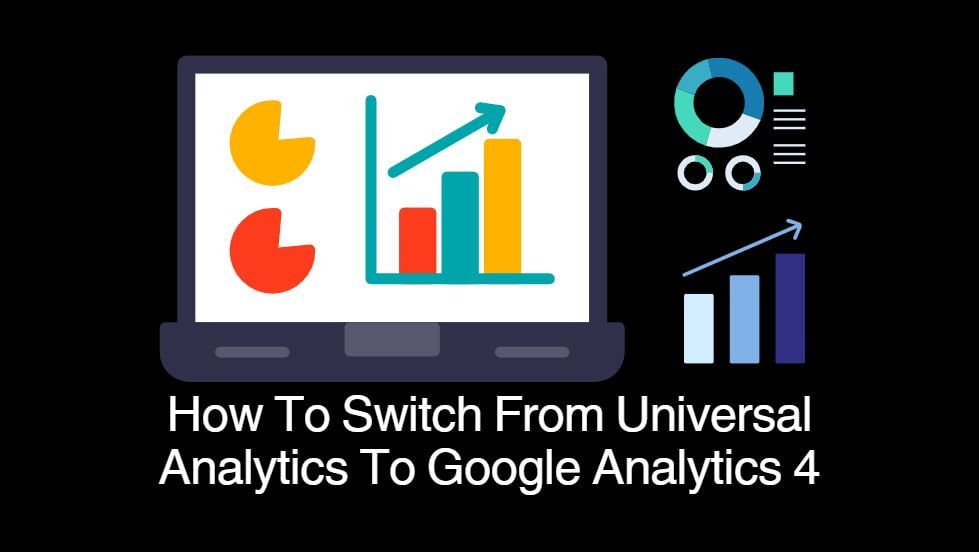

7 comments
Hello. Thank you for always good blog강남 셔츠룸
you are welcome.
Hello. Thank you for always good blog영등포노래방알바
Hello. Thank you for always good blog강남 룸
Your kindness knows no bounds강남퍼블릭
“There are no secrets to success. It is the result of preparation, hard work, and learning from failure.” -Colin Powell, US statesman and retired four-star general in the United States Army”길동노래방
Very interesting information!Perfect just what I was searching for!Blog monetyze